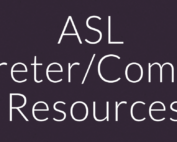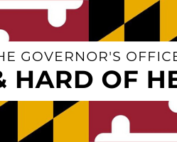Utilizing Zoom Meetings with Sign Language
Instructional Article by: Jeff Pollock, CDI
[This exact process works for meetings in ASL without interpreters.]
For Zoom Meetings:
Ideally, you should use a desktop computer or laptop with a webcam and strong internet connection. Your phone or iPad/tablet will work too but may not have all the same functions that are available on a computer or laptop.
Click on the Zoom URL the meeting host posted or emailed.
Initially, you may see yourself and others on screen. In the upper right corner, there is a button for “speaker view” or “gallery view;” ensure you’re in “gallery view.” Familiarize yourself with the Zoom functions and their locations on your screen.
Test your audio if you plan to listen to the interpreters. If you plan to sign any questions/comments, or if you’re just watching and not commenting, you can mute your microphone, as others don’t need to hear you. If you plan to speak your comments, you will need your microphone on. Be sure to mute your microphone again after commenting.
When the host is speaking, it is not necessary for the host to see all participants on screen. You will see a button in the bottom left side of the Zoom toolbar that says “stop video.” To the right of that button, there is an arrow pointing up. Click on that arrow, click on Video Settings, and find the control that says “Hide non-video participants.” Click on that box and close that window. While listening to the speaker, you can click the “stop video” button of the Zoom taskbar. You will disappear from the screen. When you want to comment, you will need to click that same button– “start video” –so we can see you before you comment. This is ideal so we can clearly see who is speaking instead of seeing all 20-something tiny video boxes of each participant. It is very difficult to see and understand sign language in a tiny video box.
With this process, the interpreter and the speaker are the only two people on screen at a time, in equal size boxes so they are easier to see. When it’s time for the interpreter to switch with their team, the “off” interpreter simply starts their video, appears on screen, and the “on” interpreter can finish their interpretation then stop video. This process is better than using “spotlight” or “pin video,” as the host doesn’t need to select who’s video to spotlight/pin every time. Each participant can click “start video” when they have a comment and then “stop video” afterwards.
For Zoom Webinars:
The webinar host must assign the interpreter/s as “panelists.” This allows the interpreter/s to “start video” and be visible on screen while the webinar host is sharing their screen or PowerPoint. When it’s time for the interpreter to switch with their team, the “off” interpreter simply starts their video, appears on screen, and the “on” interpreter can finish their interpretation then stop video. Webinars don’t allow participants to start their own video, so any questions or comments from Deaf participants tend to be typed in the chat box. Participants have the ability to enlarge the window showing the interpreter to their preferred size for easy viewing.
Recent Posts
Hurricane Ian Available Resources from RID
RID extends our thoughts and prayers to everyone impacted by Hurricane Ian.Communication access is paramount for the safety and welfare of all our community members. RID advocates for our Deaf, DeafBlind, Hard-of-Hearing and
Facebook COVID19 Information Center
Facebook COVID19 Information Center Follow this Facebook page for updates and notifications throughout the COVID-19 Pandemic. https://www.facebook.com/coronavirus_info/ Recent Posts
Over 400 State Benefits To Get Through The COVID-19 Crisis
Over 400 State Benefits To Get Through The COVID-19 Crisis Over 400 State Benefits To Get Through The COVID-19 Crisis https://www.npr.org/2020/06/10/868082337/from-rent-freezes-to-liquor-buybacks-how-states-are-helping-people-cope?origin=NOTIFY Recent Posts
Communication Guide in the Event of Hospitalization
Communication Guide in the event of hospitalization Healthcare/ communication access https://tdiforaccess.org/covid-19/ Recent Posts
ASL Interpreter/Community Resources
ASL Interpreter/Community Resources https://sites.google.com/view/aslresources13 The purpose of this website is to consolidate resources into one central location. This website was created in response to the coronavirus crisis. Many interpreters are wondering how to
Coronavirus (COVID-19) Outbreak
Coronavirus (COVID-19) Outbreak https://odhh.maryland.gov/coronavirus/ Recent Posts